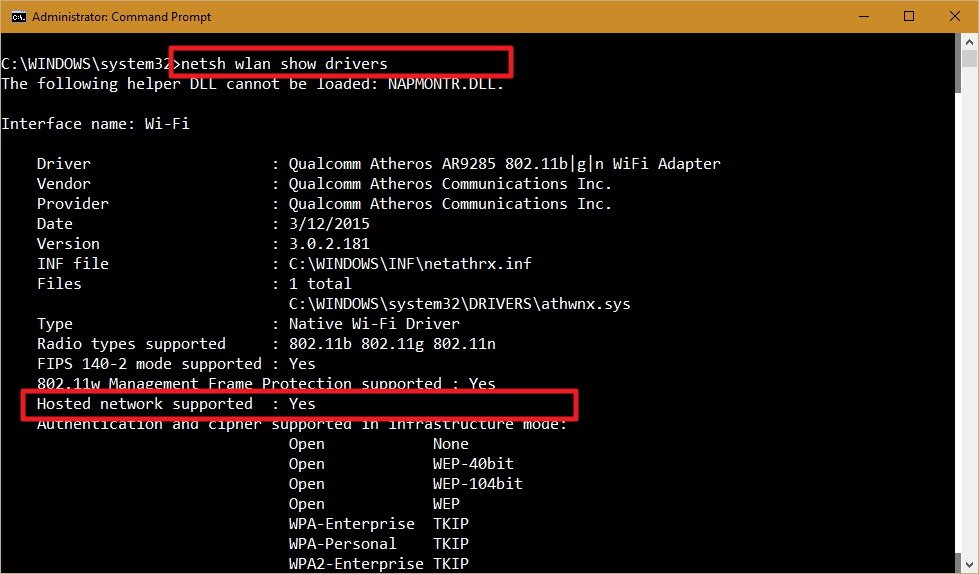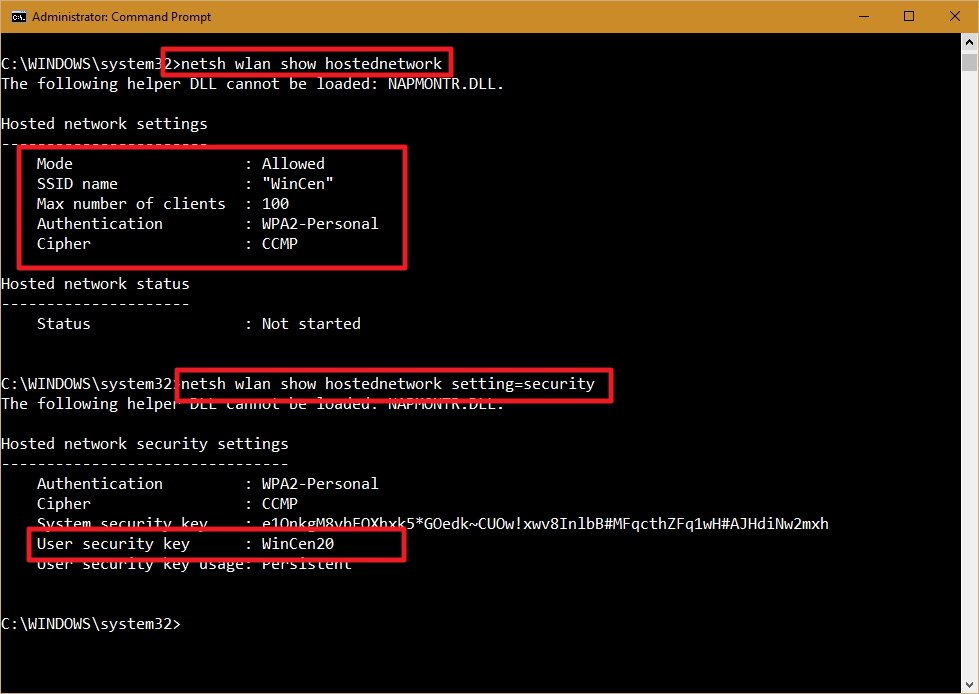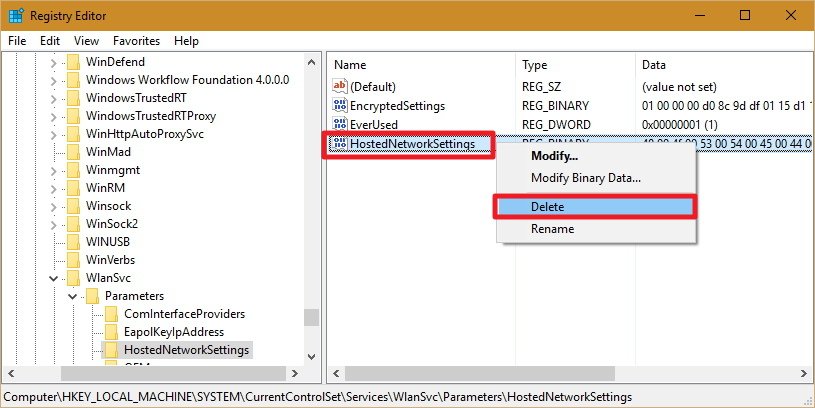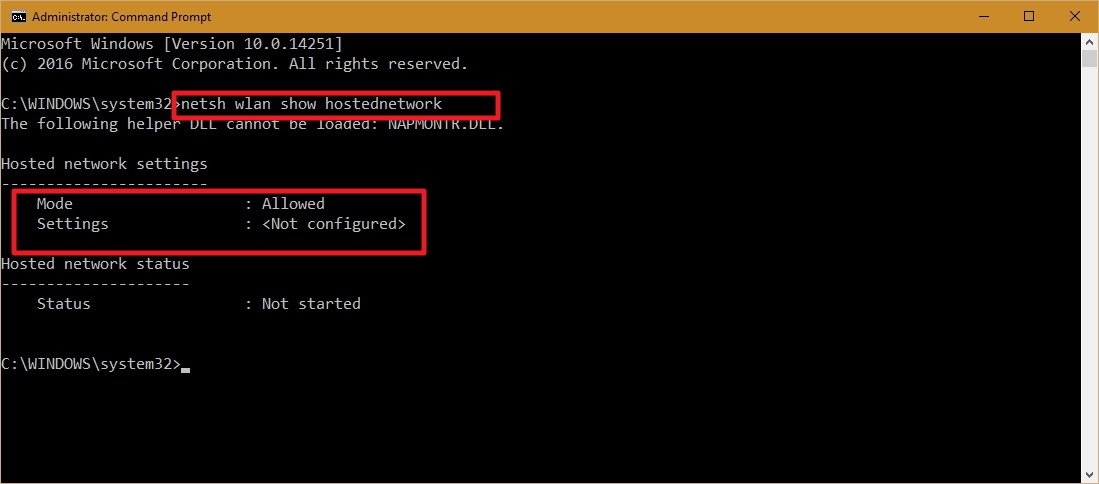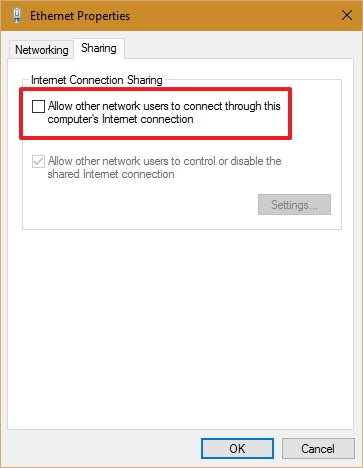Step One: Prep Your Drive (or Card) and Install Android
For this guide, you’ll need a USB drive or SD card that’s at least 2GB in size. Be sure to copy anything you want off of it, because you’ll need to format it as part of this process. So everything that’s currently on the drive will be lost forever. No pressure.
With all your data backed up, you’ll need a build of the Android x86 project from here. I’m testing the 64-bit version of Android 6.0, but feel free to pick which one works best for your current setup. Click the “view” button to start the download—depending on your internet connection speed, this could take a bit of time to finish.

While that’s downloading, you’ll also want to download Rufus, a free Windows tool that will install Android onto the flash drive for us. It’s completely portable, so download and store it wherever you want—no installation necessary.
Once everything is finished, launch Rufus. You may get a warning from Windows asking if you want to allow Rufus to make changes to your device—just click “Yes.”

With Rufus up and running, go ahead and choose your USB drive in the top dropdown box. this is a crucial step to get correct, since Rufus will erase the drive in question. If you have more than one removable drive inserted into your computer, double-check the drive letter to make sure you’re installing to the correct one!

Next, make sure “FAT32” is selected from the File System dropdown.

Lastly, tick the “Create bootable disc using” box, then select ISO Image from the dropdown.

Click the little CD drive-looking icon next to “ISO Image” to select the Android x86 ISO file you downloaded earlier.

Once your file has been selected, it will do a quick scan-check of the file to confirm all is well. Assuming everything checks out, you’re ready to install this thing. Click the Start button to make it happen.

A dialog box should appear here letting you know that the file is an ISOHybrid image, which makes it can be written one of two ways: as an ISO or DD image. The default and recommended method—ISO Image—should be pre-selected. Go ahead and click “OK” to confirm.

One more warning will appear to let you know that everything on the drive will be erased. Click “OK” to move forward, brave soldier.

The process of installing the ISO to the drive shouldn’t take long at all. A green progress bar will show up at the bottom to let you know when the process has been completed. Once it’s done, you can close Rufus and remove your flash drive.

Step Two: Boot From Your USB Drive
Next, you’ll want to boot your computer from that USB drive. You may have to alter some settings in the BIOS to do this, or your computer may allow it out of the box. You can read this guide for more info.
Provided everything is set up properly, you should be able to just start your PC and press a key like F10 or F12 to enter a boot menu (this may vary from computer to computer). From there, select your USB drive.

After you get it all figured out, a menu will show up asking how you’d like to run the installation: Live CD mode or Install it to the hard disk. Since we’re just testing things out here, choose the first option to run Android x86 without installing it.

After a few seconds, you should see the Android boot animation. Give it a few, and the setup menu will appear.

Go ahead and follow the on-screen instructions to get logged in with your Google account—it’s all smooth sailing from here, just like setting up any other Android device.

Note: My test system glitched up pretty heavily during the setup process, but it was just visual—once I passed the login portion, it worked perfectly. You may or may not run into similar issues.

Using Android x86 on Your Computer
If you’ve used Android before, you’ll find the experience to be exactly the same as a tablet or phone. The keyboard and mouse should work fine with Android, though using an operating system designed for touch with a mouse is always going to be slightly awkward. If you have a touch screen laptop, then the experience should feel much more natural.

Here are a few additional pointers:
- Touchpad gestures, like two-finger dragging and whatnot, will work perfectly in Android. Hover over the notification bar and drag down with two fingers—the notification shade should appear.
- Long-pressing works exactly the same as on a touch device: just long-click the mouse. Right clicks won’t work.
- The Windows key works as a home button—pressing it will send you right back to the home screen.
- All media keys should also work out of the box. Volume, brightness, and track controls for music were flawless on my test system (a Dell XPS 13).
- If your laptop has a webcam, that should also work with the camera app.
- When you’re ready to exit Android x86, just hit your computer’s power button. The “Power Off” dialog will show up just like normal—power down, remove your USB drive, and restart the computer to get back into Windows.

Your mileage may vary with all of these things depending on drivers and whatnot, but in my experience, everything worked swimmingly.
It’s also worth noting that this is still very much a beta project—plan on experiencing certain quirks and bugs during your use. You could use it as your daily operating system, but it doesn’t appear to be intended for that sort of use right now. But hey, you do you, man—if you like it, reboot from USB and choose the “install to hard disk” option and enjoy. Just make sure you back up your data first.